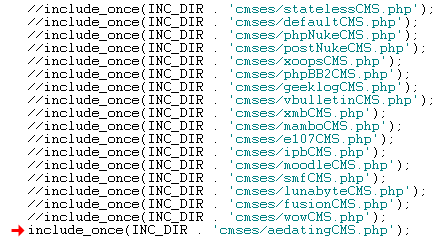
Integrating FlashChat with AEDating
Welcome! This tutorial describes how to integrate FlashChat with your AEDating system. After the integration is completed, FlashChat will draw information from your AEDating user's database, so that only registered users of your site will be able to access FlashChat. In addition, AEDating administrators will automatically become moderators of the chat. These integration instructions were tested with AEDating 2.0
Step 1: Edit /inc/common.php to use the AEDating integration class
Before uploading to your server, you should locate the "common.php" file, which is located in the "inc" folder of FlashChat. There is one small edit that you must make to this file. In the block of statements which relate to CMS systems, only the line relating to aedatingCMS.php should be uncommented. In other words, all of the other CMS-related lines should have "//" before them, as shown below (red arrow):
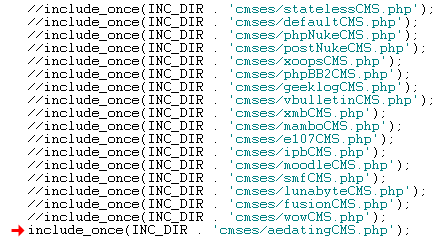
Step 2: Upload Files & Set File Permissions
Upload the FlashChat files to your AEDating server. You may name this folder anything that you wish - in this example, I have named the folder "chat". Within the "chat" folder, there is a sub-folder called "inc", and within that there is a file called "config.srv.php". This file must be writable. On Unix and Linux servers, that means CHMODing the file to a writable format, like 755 or 777. You must also ensure that the "appTime.txt" file, within the "appdata" folder, is also writable.
In the screenshot below, you can see the AEDating system files, as well as FlashChat's files (the "chat" folder).
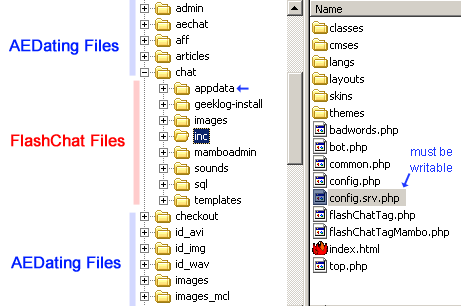
Step 3: Install FlashChat
Now, open your web browser to FlashChat's install.php file. This file is located in FlashChat's root folder (the "chat" folder in my example from Step 2). If you did Steps #1 and #2 correctly, the values for Host, Login, Password, Database Name, and Table Prefix, should be automatically inputted for you. Thus, you only need to accept the default values. Your screen will probably look something like this (but with different values).
Reminder: Use the default values! If no values are inputted for you into the fields, then go back to steps #1 and #2 to make sure that everything was uploaded correctly. Be sure to upload in "binary" FTP mode.
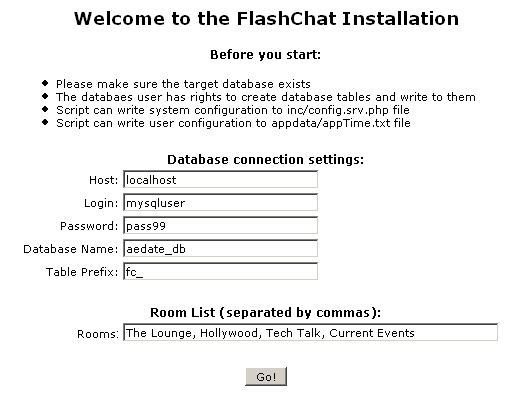
Step 4: Start Chatting!
Now that FlashChat is installed, you only need to create a link (from anywhere in your AEDating system interface) to this URL:
http://www.yourwebsite.com/chat/flashchat.php
If a user is logged into the AEDating system, and they click on the link to flashchat.php, they will be auto-logged into the chat. If they are NOT logged into the AEDating system, then they will be prompted for a valid AEDating user name and password before they're allowed to chat.
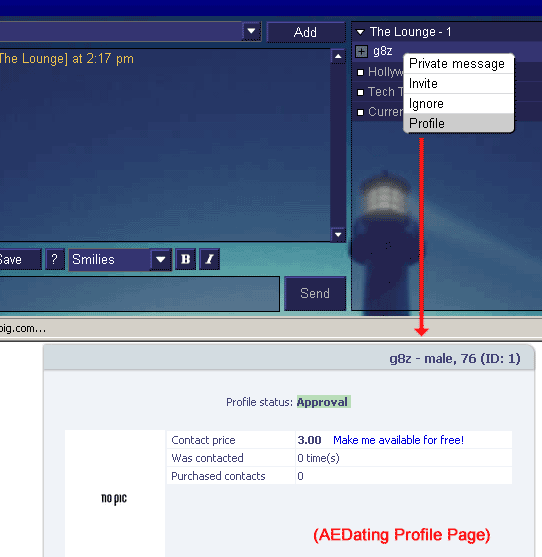
As you can see from the screenshot above, once you're logged into the chat, clicking on a user's "profile" option will load their AEDating profile page.
Please note that if a user or administrator logs into FlashChat, then closes the chat window, then immediately attempts to re-login, they will not be able to (they'll get "Another user is logged in with this username..."). The user must wait about 5 minutes before re-logging into the chat.