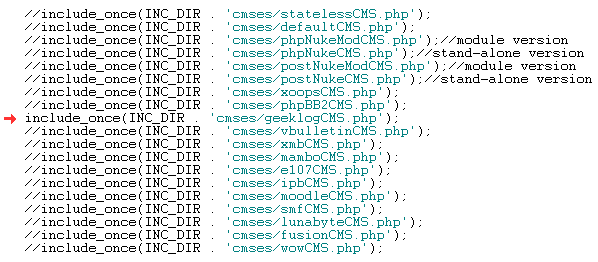
Integrating FlashChat with GeekLog v. 1.3.9
Welcome! This tutorial describes how to integrate FlashChat with your GeekLog system. After the integration is completed, FlashChat will draw information from your GeekLog user's database, so that only registered users of your site will be able to access FlashChat. In addition, GeekLog administrators will automatically become moderators of the chat.
Step 1: Edit /inc/common.php to use the GeekLog integration class
Before uploading to your server, you should locate the "common.php" file, which is located in the "inc" folder of FlashChat. There is one small edit that you must make to this file. In the block of statements which relate to CMS systems, only the line relating to GeekLog should be uncommented. In other words, all of the other CMS-related lines should have "//" before them, as shown below (red arrow):
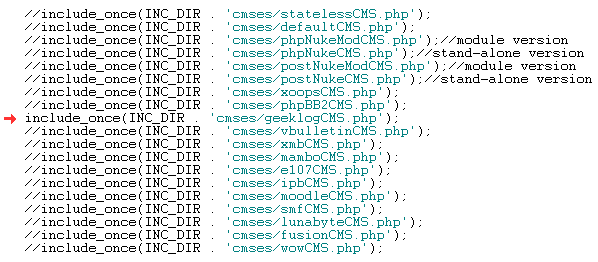
Step 2: Upload Files & Set File Permissions
Your FlashChat download comes with a folder called "chat". You should rename this folder to "FlashChat" and upload it to your web server, in the GeekLog root folder. Please note that Unix and Linux server are case-sensitive with regard to file and folder names.
Within the "FlashChat" folder, there is a sub-folder called "inc", and within that there is a file called "config.srv.php". This file must be writable. On Unix and Linux servers, that means CHMODing the file to a writable format, like 755 or 777. You must also ensure that the "appTime.txt" file, within the "appdata" folder, is also writable.
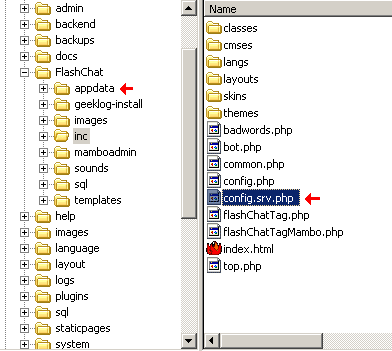
Step 3: Install FlashChat
Now, open your web browser to FlashChat's install.php file. This file is located in FlashChat's root folder. If you did Steps #1 and #2 correctly, the values for Host, Login, Password, Database Name, and Table Prefix, should be automatically inputted for you. Thus, you only need to accept the default values. Your screen will probably look something like this (but with different values). Click on "Go!" with these values (of course, you may change the names of the rooms).
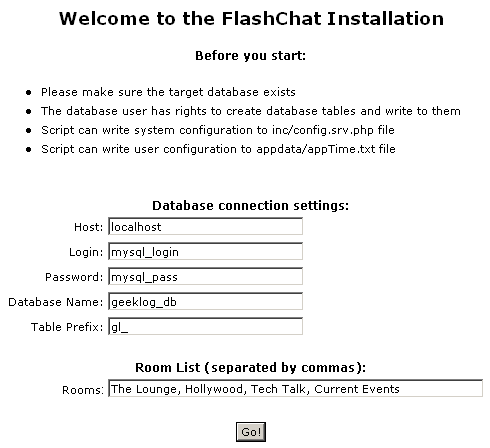
Step 4: Link FlashChat to the GeekLog menu
Using your GeekLog administrator login, go to Blocks (in the "Admins Only" block, most likely on the left side of your GeekLog template) and click "New Block" to create the link to FlashChat.
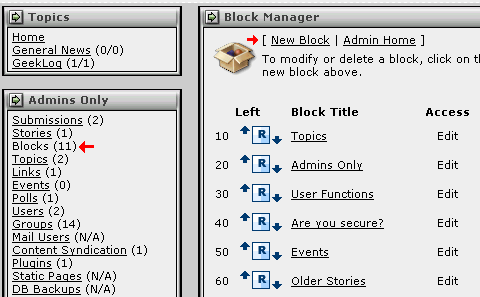
Fill the form with the following information (if a field isn't mentioned, leave as it is), then click "save".
| Block Title: | FlashChat |
| Block Name: | flashchat |
| Normal Block Option: | None |
| Content: | <a href="FlashChat/flashchat.php" target="_blank">Start FlashChat</a> |
| Permisssions: | (Uncheck the "R" box for hte "Anonymous" group) |
Your screen should look something like this (red arrows indicate fields that you should edit):
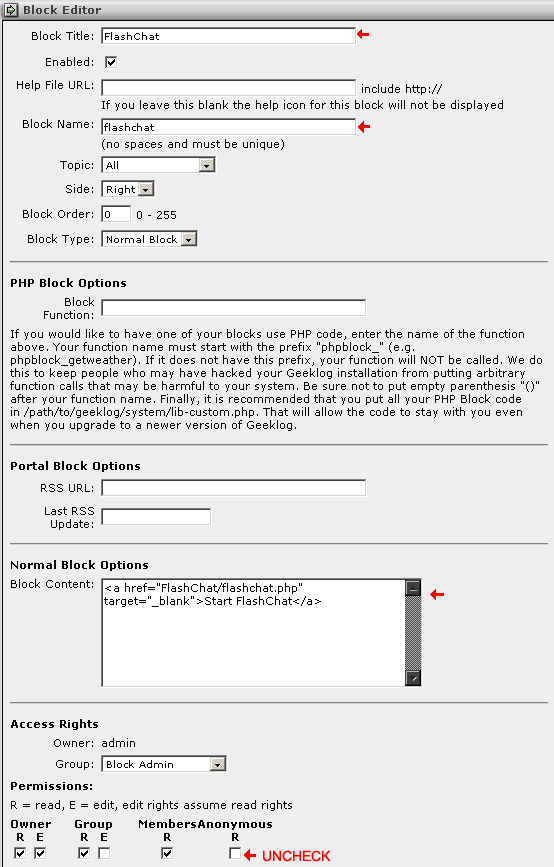
Step 5: Start Chatting!
Now, on the GeekLog homepage, a new block will appear with the text "Start FlashChat". This block will only be visible to users who are logged-in to your system.
This should link to the "flashchat.php" file of FlashChat. When FlashChat loads, you should be automatically logged into the chatroom using your GeekLog username. If you are an administrator of GeekLog, then you will be logged into FlashChat as a moderator, which means that you can ban and boot other users.
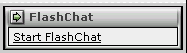
Once you're logged into the chat, clicking on a user's "profile" option will load their GeekLog profile page, as shown below.
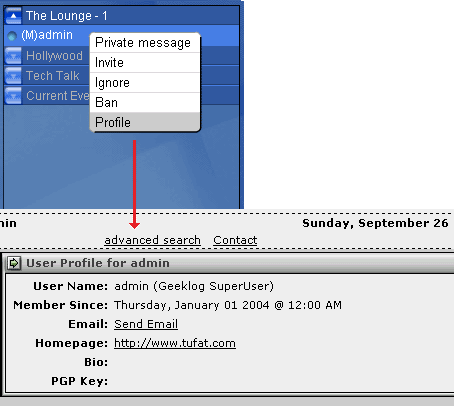
Please note that if a user or administrator logs into FlashChat, then closes the chat window, then immediately attempts to re-login, they will not be able to (they'll get "Another user is logged in with this username..."). The user must wait about 5 minutes before re-logging into the chat.