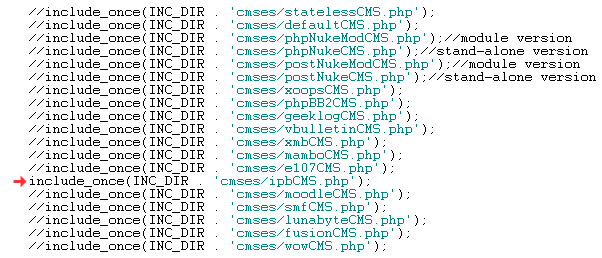
Integrating FlashChat with IPB v. 2.0.0
Welcome! This tutorial describes how to integrate FlashChat with your IPB (Invision Power Board) system. After the integration is completed, FlashChat will draw information from your IPB user's database, so that only registered users of your site will be able to access FlashChat. In addition, IPB administrators will automatically become moderators of the chat.
Step 1: Edit /inc/common.php to use the IPB integration class
Before uploading to your server, you should locate the "common.php" file, which is located in the "inc" folder of FlashChat. There is one small edit that you must make to this file. In the block of statements which relate to CMS systems, only the line relating to IPB should be uncommented. In other words, all of the other CMS-related lines should have "//" before them, as shown below (red arrow):
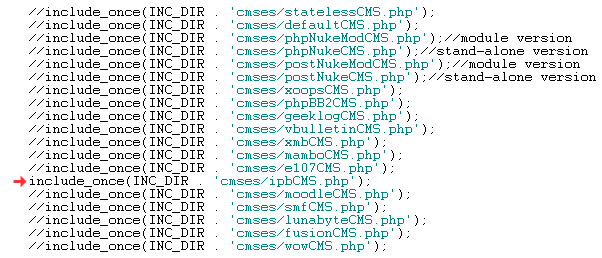
Step 2: Upload Files & Set File Permissions
Your FlashChat download comes with a folder called "chat". You should rename this folder to "FlashChat" and upload it to your web server, in the IPB root folder. Please note that Unix and Linux server are case-sensitive with regard to file and folder names.
Within the "FlashChat" folder, there is a sub-folder called "inc", and within that there is a file called "config.srv.php". This file must be writable. On Unix and Linux servers, that means CHMODing the file to a writable format, like 755 or 777. You must also ensure that the "appTime.txt" file, within the "appdata" folder, is also writable.
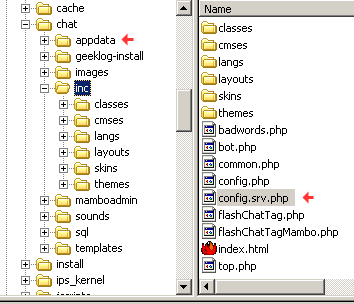
Step 3: Install FlashChat
Now, open your web browser to FlashChat's install.php file. This file is located in FlashChat's root folder. If you did Steps #1 and #2 correctly, the values for Host, Login, Password, Database Name, and Table Prefix, should be automatically inputted for you. Thus, you only need to accept the default values. Your screen will probably look something like this (but with different values). Click on "Go!" with these values (of course, you may change the names of the rooms).

Step 4: Edit the IPB template
Login to IPB as an administrator. Then, click on the "Admin CP" link to open the Admin Control Panel. Then, open the "Skins & Templates" section, click on the IPB skin that you use (for example, the "IPB Default Skin"), and finally the "Edit Root Skin Template HTML" link, as shown below.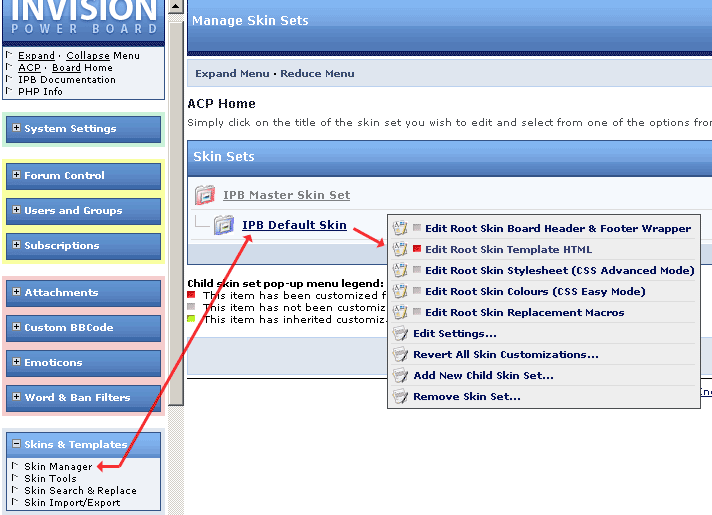
With the option list on the "Edit Root Skin Template HTML" screen,
choose the "Edit Board Header" option, as shown:
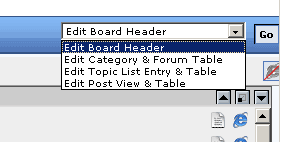
In the template HTML, find the IBF.CHATLINK code:
<!--IBF.CHATLINK-->
... and add this text immediately BEFORE it (or, if you don't want to use the IPB chat, replace it with this text):
<if="ipb.member['id']">
<a target="_blank" href="{$GLOBALS[INFO][board_url]}/FlashChat/flashchat.php">FlashChat</a>
</if>
This will add the FlashChat link to your IPB template. Please note that the target="_blank" attribute will cause FlashChat to open into a new browser window. The <if..> statement will cause the FlashChat link to only be displayed if the user is logged into IPB.
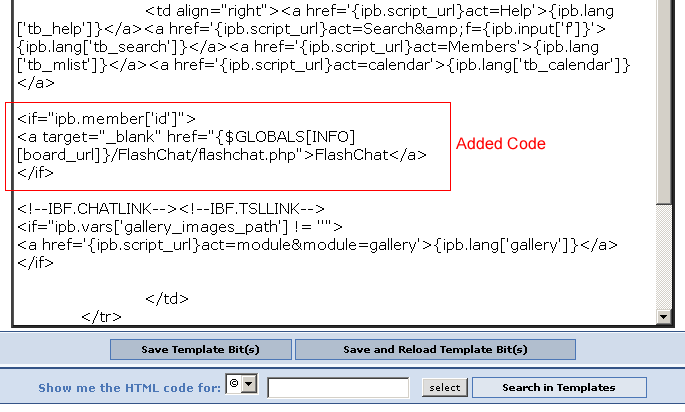
Step 5: Start Chatting!
Now, on the IPB homepage, a new link will appear with the text "FlashChat". This link will only be visible to users who are logged-in to your system. Clicking on this link will open FlashChat in a new window (because of target="_blank" in the HTML that was added).
This should link to the "flashchat.php" file of FlashChat. When FlashChat loads, you should be automatically logged into the chatroom using your IPB username. If you are an administrator of IPB, then you will be logged into FlashChat as a moderator, which means that you can ban and boot other users, apply gags, send alerts, and other special administrative functions.
![]()
Once you're logged into the chat, clicking on a user's "profile" option will load their IPB profile page, as shown below.

Please note that if a user or administrator logs into FlashChat, then closes the chat window, then immediately attempts to re-login, they will not be able to (they'll get "Another user is logged in with this username..."). The user must wait about 5 minutes before re-logging into the chat.