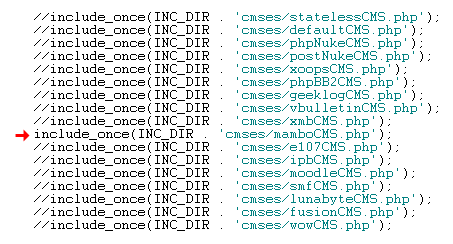
Integrating FlashChat with Mambo v. 4.5
Welcome! This tutorial describes how to integrate FlashChat with your Mambo system. After the integration is completed, FlashChat will draw information from your Mambo user's database, so that only registered users of your site will be able to access FlashChat. In addition, Mambo administrators will automatically become moderators of the chat.
Step 1: Edit /inc/common.php to use the Mambo integration class
Before uploading to your server, you should locate the "common.php" file, which is located in the "inc" folder of FlashChat. There is one small edit that you must make to this file. In the block of statements which relate to CMS systems, only the line relating to mamboCMS.php should be uncommented. In other words, all of the other CMS-related lines should have "//" before them, as shown below (red arrow):
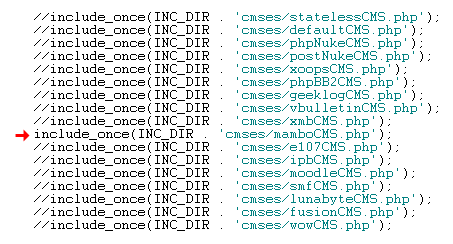
Step 2: Upload Files & Set File Permissions
Upload the FlashChat files to your Mambo server. You may name this folder anything that you wish - in this example, I have named the folder "FlashChat". Within the "FlashChat" folder, there is a sub-folder called "inc", and within that there is a file called "config.srv.php". This file must be writable. On Unix and Linux servers, that means CHMODing the file to a writable format, like 755 or 777. You must also ensure that the "appTime.txt" file, within the "appdata" folder, is also writable.

Step 3: Install FlashChat
Now, open your web browser to FlashChat's install.php file. This file is located in FlashChat's root folder. If you did Steps #1 and #2 correctly, the values for Host, Login, Password, Database Name, and Table Prefix, should be automatically inputted for you. Thus, you only need to accept the default values. Your screen will probably look something like this (but with different values). You should NOT change anything, except for the list of rooms:
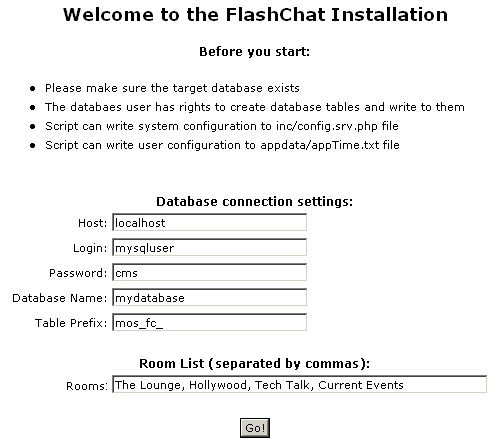
Step 4: Link FlashChat to the Mambo menu
Using your Mambo administrator login, login to the administrator section, and on the "Site" menu, choose the "User Menu" option. We will be adding a new link, to FlashChat, onto the user menu.
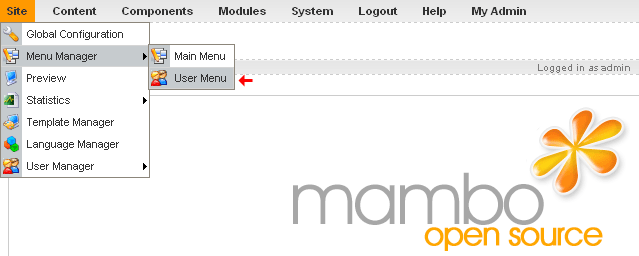
In the Menu Manager, there are several options for adding and removing User Menu links. Near the top of the page is a "New" button. Click on that button, so that we can add a new menu item to the User Menu.
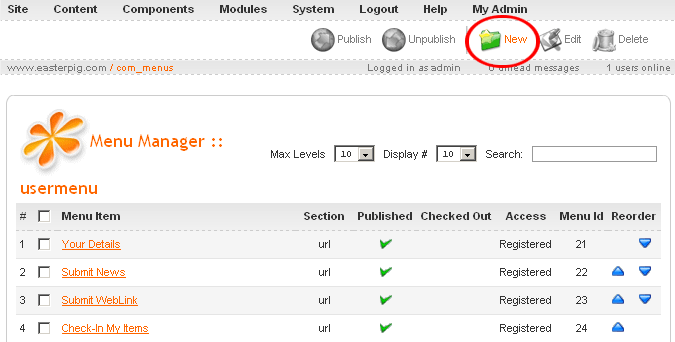
In the "Add Menu Item" screen (to add to the User Menu), choose the "URL Link" option:
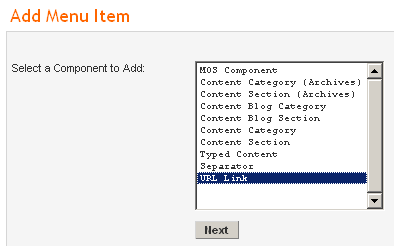
Input the following information into the Add Menu Item screen:
Name: FlashChat
Link: http://www.yourdomain.com/FlashChat/flashchat.php
On Click, Open in: "New Window Without Browser Navigation"
Parent Item: Top
Access Level: Registered
NOTE: If the flashchat.php file is stored in a different location (for example, if mambo is stored in a subfolder on your server), then the Link path might be different.
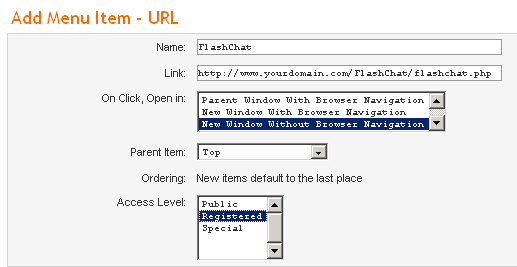
Then, click on "Save" at the top (not shown in this screenshot). As the final step to adding the FlashChat link to the Mambo User Menu, we must "Publish" the link. To do this, check the checkbox next to the FlashChat row, and then click the "Publish" button at the top of the screen. Please note that you MUST have a green check under the "Published" column, to ensure that the link was correctly added.

Step 5: Start Chatting!
Now, return to your Mambo site. If you are logged in, you should see a new link called "FlashChat" (or whatever you named it) in the User Menu. This should link to the "flashchat.php" file of FlashChat. When FlashChat loads, you should be automatically logged-in to the chatroom using your Mambo username. If you are an administrator of Mambo, then you will be logged into FlashChat as a moderator, which means that you can ban and boot other users.
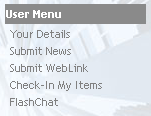
Once you're logged into the chat, clicking on a user's "profile" option will load his or her Mambo profile page.
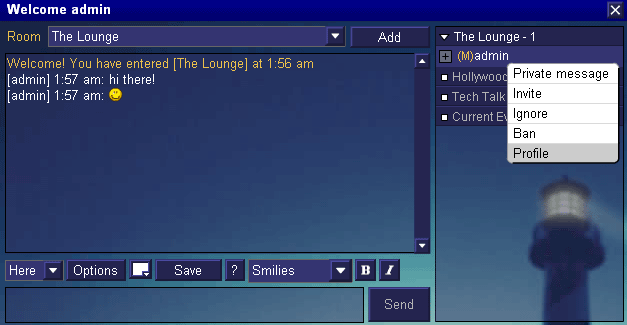
Please note that if a user or administrator logs into FlashChat, then closes the chat window, then immediately attempts to re-login, they will not be able to (they'll get "Another user is logged in with this username..."). The user must wait about 5 minutes before re-logging into the chat.