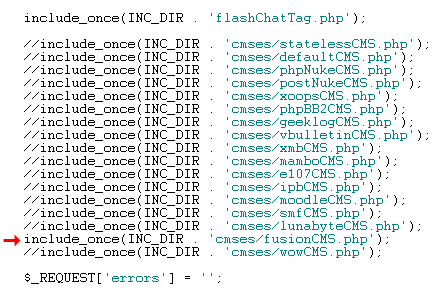
Integrating FlashChat with PHP Fusion v. 4.00
Welcome! This tutorial describes how to integrate FlashChat with your PHP Fusion system. After the integration is completed, FlashChat will draw information from your PHP Fusion user's database, so that only registered users of your site will be able to access FlashChat. In addition, PHP Fusion administrators will automatically become moderators of the chat.
Step 1: Edit /inc/common.php to use the PHP Fusion integration class
Before uploading to your server, you should locate the "common.php" file, which is located in the "inc" folder of FlashChat. There is one small edit that you must make to this file. In the block of statements which relate to CMS systems, only the line relating to fusionCMS.php should be uncommented. In other words, all of the other CMS-related lines should have "//" before them, as shown below (red arrow):
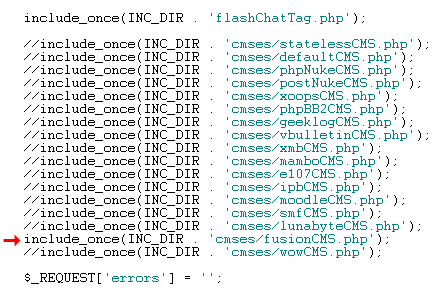
Step 2: Upload Files & Set File Permissions
Upload the FlashChat files to your PHP Fusion server. You may name this folder anything that you wish - in this example, I have named the folder "chat". Within the "chat" folder, there is a sub-folder called "inc", and within that there is a file called "config.srv.php". This file must be writable. On Unix and Linux servers, that means CHMODing the file to a writable format, like 755 or 777. You must also ensure that the "appTime.txt" file, within the "appdata" folder, is also writable.
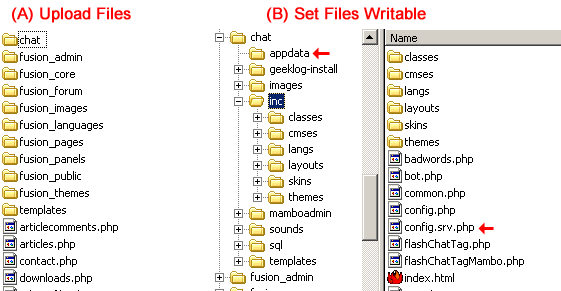
Step 3: Install FlashChat
Now, open your web browser to FlashChat's install.php file. This file is located in FlashChat's root folder. If you did Steps #1 and #2 correctly, the values for Host, Login, Password, Database Name, and Table Prefix, should be automatically inputted for you. Thus, you only need to accept the default values. Your screen will probably look something like this (but with different values):
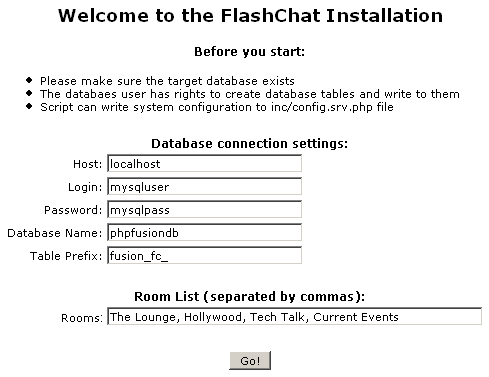
Step 4: Link FlashChat to the PHP Fusion menu
Using your PHP Fusion administrator login, go to the admin panel, and then click on the "Site Links" option, as indicated by the red arrow below.
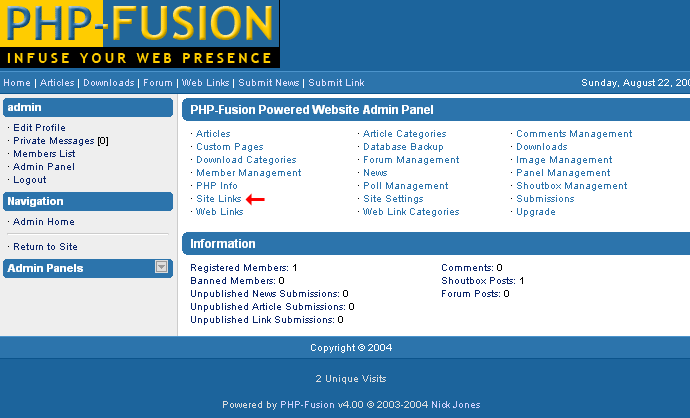
In the Site Links area, add the FlashChat link, as shown below. You may name the link anything, like "chat" or "FlashChat", and place it in any order. However, you MUST link to the flahschat.php file, which is located in the chat folder, which you uploaded in the first step.
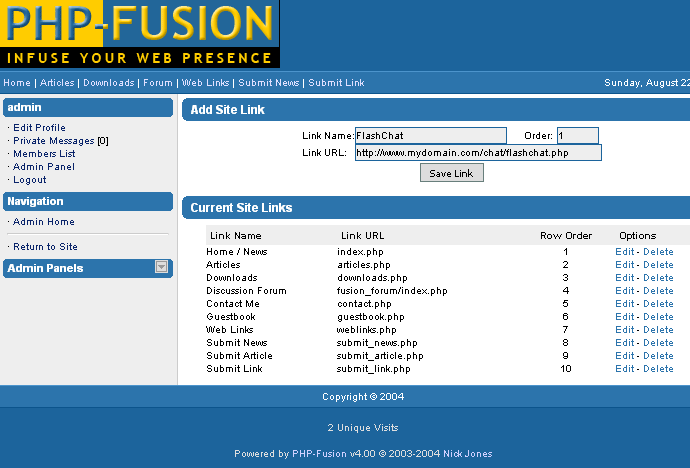
Step 5: Start Chatting!
Now, return to your PHP Fusion site. If you are logged in, you should see a new link called "FlashChat" (or whatever you named it) in the Navigation panel. This should link to the "flashchat.php" file of FlashChat. When FlashChat loads, you should be automatically logged into the chatroom using your PHP Fusion username. If you are an administrator of PHP Fusion, then you will be logged into FlashChat as a moderator, which means that you can ban and boot other users.

Once you're logged into the chat, clicking on a user's "profile" option will load their PHP Fusion profile page.
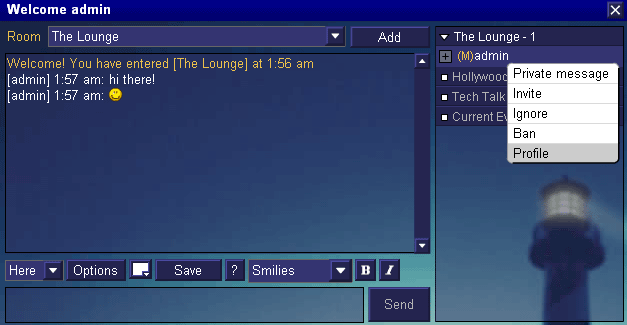
Please note that if a user or administrator logs into FlashChat, then closes the chat window, then immediately attempts to re-login, they will not be able to (they'll get "Another user is logged in with this username..."). The user must wait about 5 minutes before re-logging into the chat.