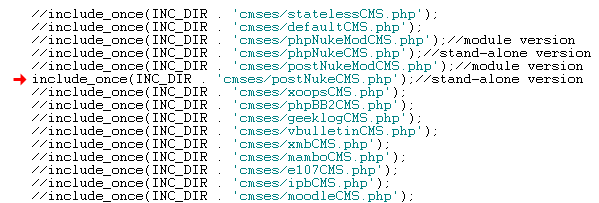
Integrating FlashChat with POST-Nuke v. 0.726
Welcome! This tutorial describes how to integrate FlashChat with your POST-Nuke system. After the integration is completed, FlashChat will draw information from your POST-Nuke user's database, so that only registered users of your site will be able to access FlashChat. In addition, POST-Nuke administrators will automatically become moderators of the chat.
Step 1: Edit /inc/common.php to use the POST-Nuke integration class
Before uploading to your server, you should locate the "common.php" file, which is located in the "inc" folder of FlashChat. There is one small edit that you must make to this file. In the block of statements which relate to CMS systems, only the line relating to POST-Nuke should be uncommented. In other words, all of the other CMS-related lines should have "//" before them, as shown below (red arrow):
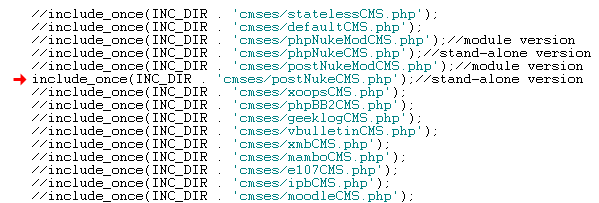
Step 2: Upload Files & Set File Permissions
Your FlashChat download comes with a folder called "chat". You should rename this folder to "FlashChat" and upload it to your web server, in the POST-Nuke root folder. Please note that Unix and Linux server are case-sensitive with regard to file and folder names.
Within the "FlashChat" folder, there is a sub-folder called "inc", and within that there is a file called "config.srv.php". This file must be writable. On Unix and Linux servers, that means CHMODing the file to a writable format, like 755 or 777. You must also ensure that the "appTime.txt" file, within the "appdata" folder, is also writable.
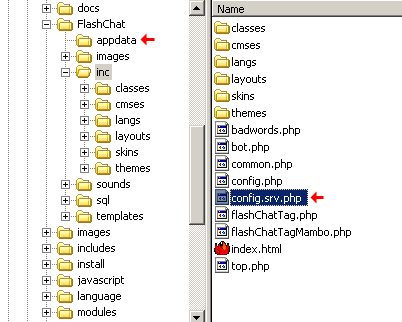
Step 3: Install FlashChat
Now, open your web browser to FlashChat's install.php file. This file is located in FlashChat's root folder. If you did Steps #1 and #2 correctly, the values for Host, Login, Password, Database Name, and Table Prefix, should be automatically inputted for you. Thus, you only need to accept the default values. Your screen will probably look something like this (but with different values). Click on "Go!" with these values (of course, you may change the names of the rooms).
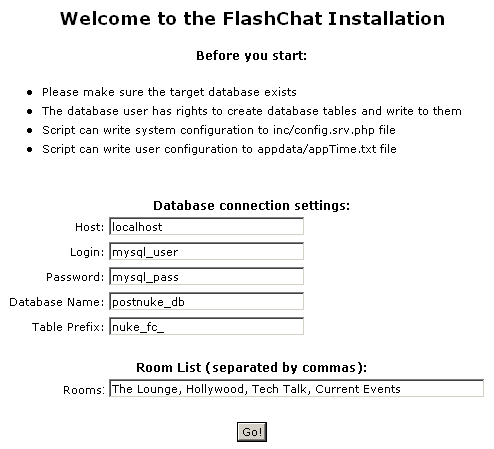
Step 4: Link FlashChat to the POST-Nuke menu
Using your POST-Nuke administrator login, go to the admin panel, and click on the "Blocks" option.
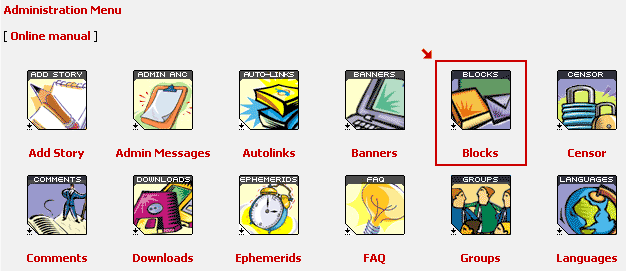
Scroll down to the bottom of the Blocks page, and input this information to add a new block, then click on "Commit Changes".
| Title: | FlashChat |
| Block: | Core/HTML |
| Position: | Left |
| Language | All |
Your screen should look something like this:
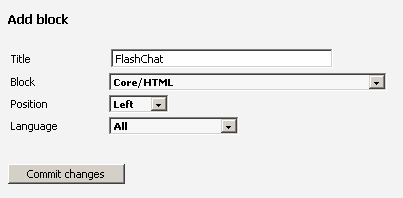
Then, modify the new FlashChat block. Add the following HTML. Please note that Unix and Linux servers are case sensitive
<a href="FlashChat/flashchat.php" target="_blank">Start FlashChat</a>
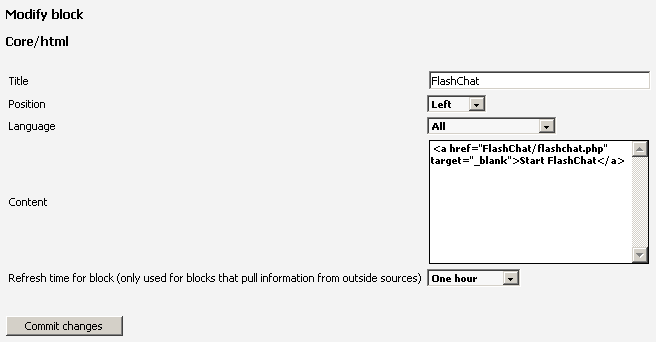
Step 5: Start Chatting!
On the POST-Nuke homepage, a new block will appear with the text "Start FlashChat".
This should link to the "flashchat.php" file of FlashChat. When FlashChat loads, you should be automatically logged into the chatroom using your POST-Nuke username, if you are logged into the POST-Nuke system. If you are not logged into the POST-Nuke system, then FlashChat will present the user with a Flash-based login screen. If you are an administrator of POST-Nuke, then you will be logged into FlashChat as a moderator, which means that you can ban and boot other users.
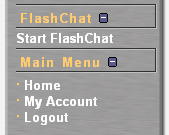
Once you're logged into the chat, clicking on a user's "profile" option will load the user's POST-Nuke profile page.
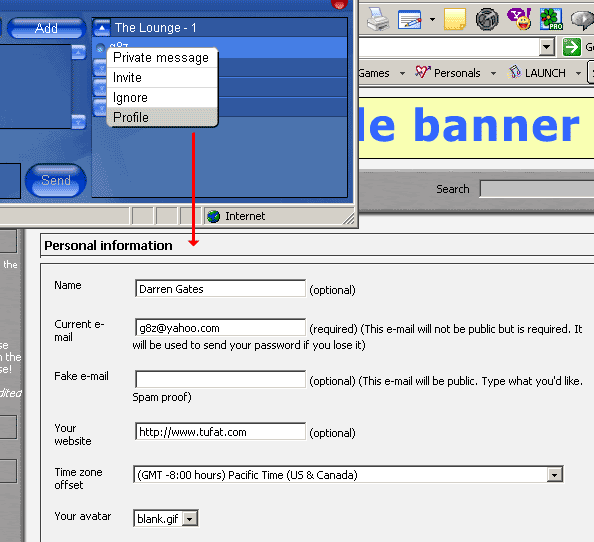
Please note that if a user or administrator logs into FlashChat, then closes the chat window, then immediately attempts to re-login, they will not be able to (they'll get "Another user is logged in with this username..."). The user must wait a few minutes before re-logging into the chat.